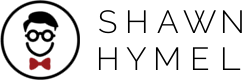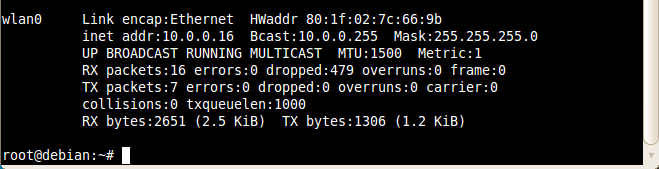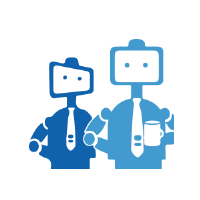 Image courtesy of Intel iot-devkit GitHub account
Image courtesy of Intel iot-devkit GitHub account
UPM (Useful Packages and Modules) is a high-level library that relies on MRAA to talk to hardware peripherals over GPIO, SPI, UART, etc. Both libraries were created by Intel and come packaged with the Galileo and Edison boards. MRAA has support for other single board computers, like the Raspberry Pi and Beaglebone Black, according to the MRAA documentation.
MRAA is the low-level driver that controls the individual bits for the GPIO. UPM is a collection of libraries (modules) that provides the necessary software for various sensors, motor drivers, etc.