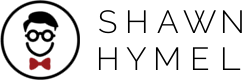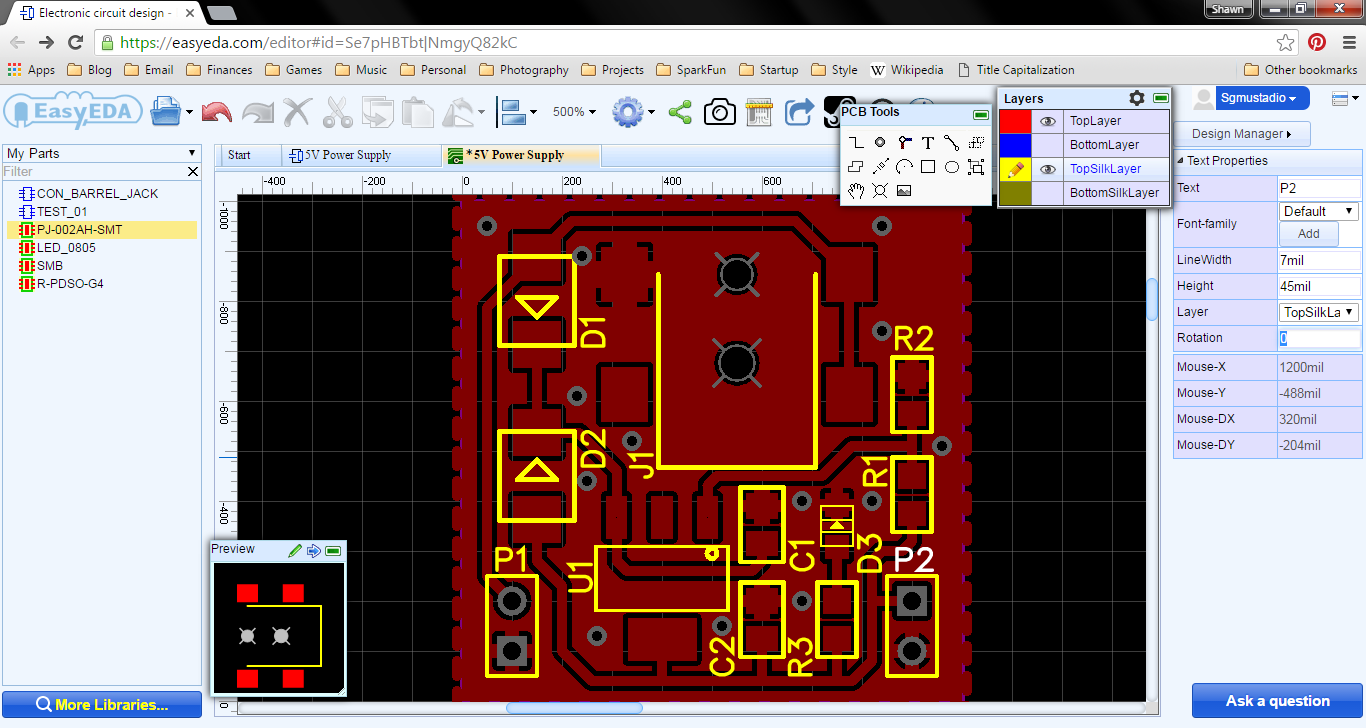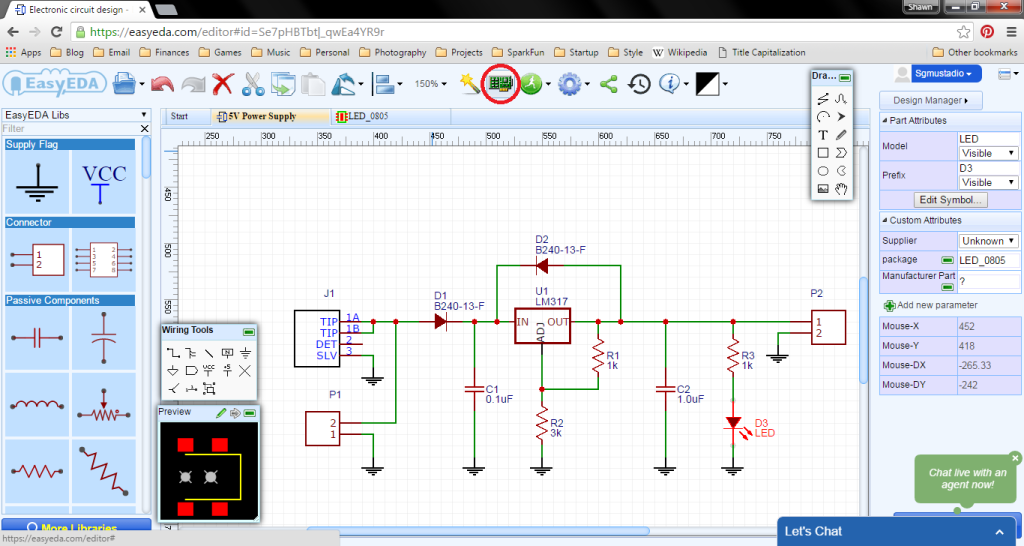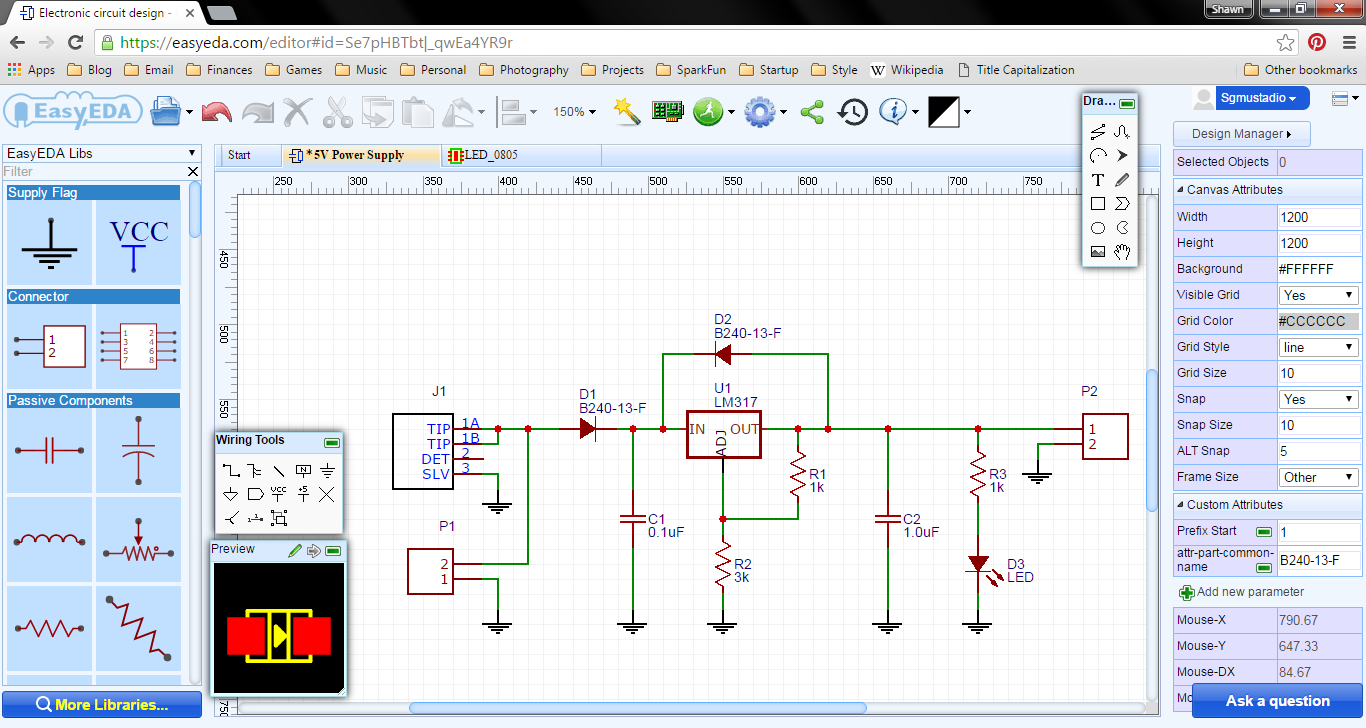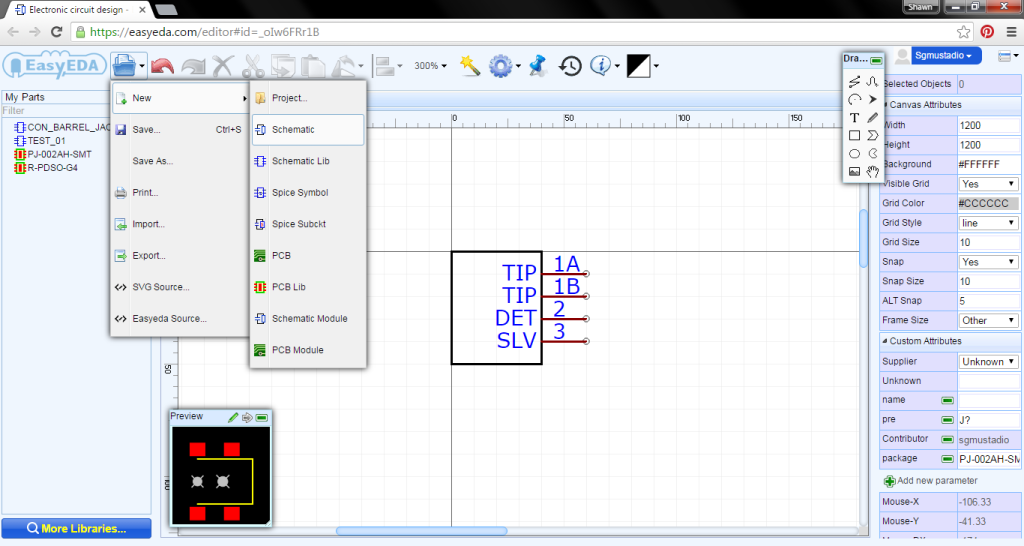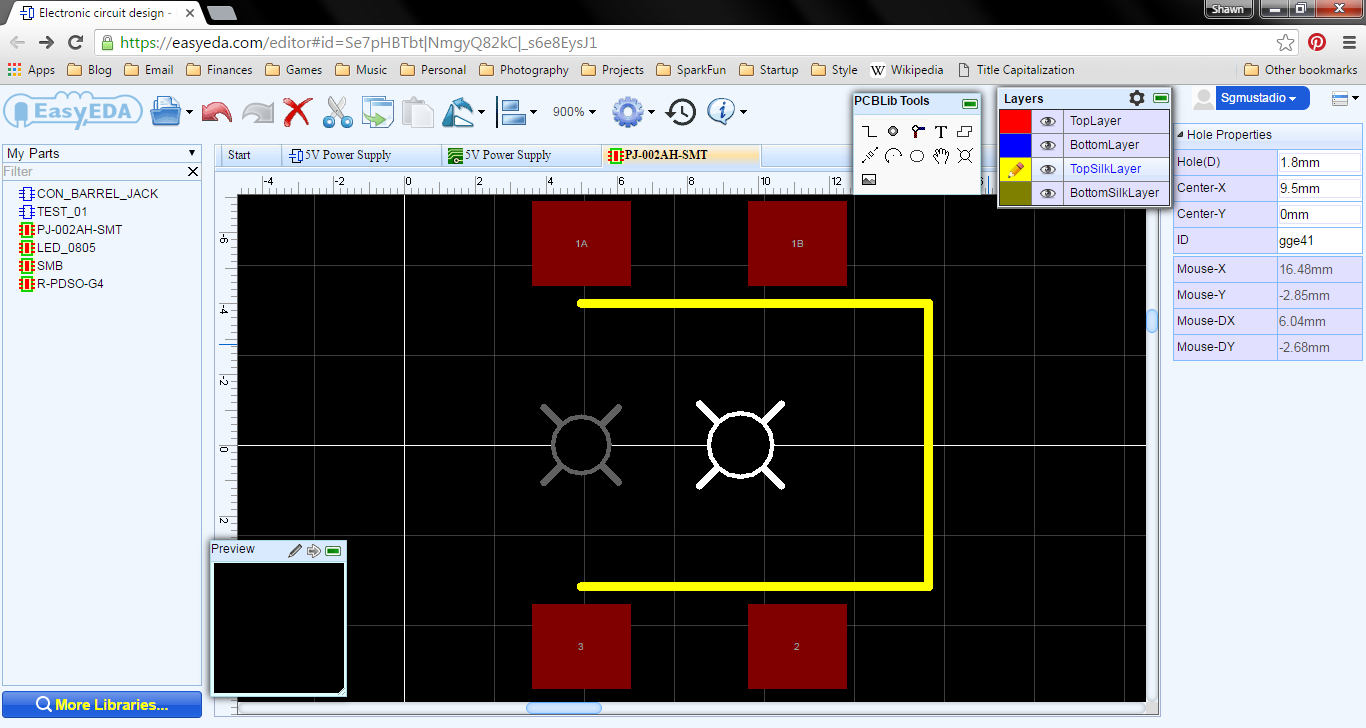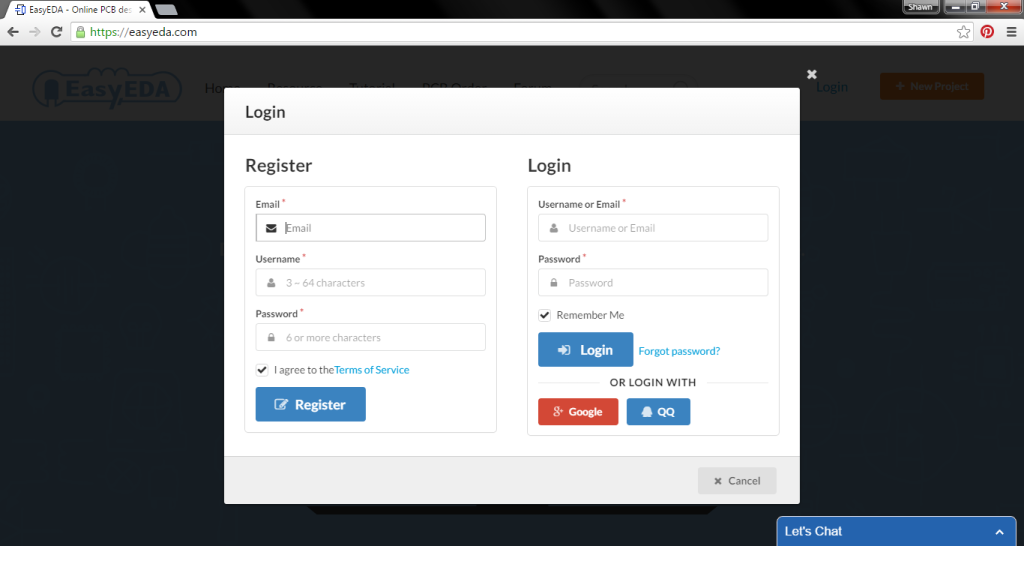Download worksheet here: KiCad Tutorial Worksheet
Please note that the worksheet is licensed under CC BY 4.0.
If you would like to teach yourself KiCad, please download the above worksheet and get started! You are also welcome to download it to teach a workshop at your school, makerspace, Maker Faire, etc.
About the KiCon Beginner Workshop
The first ever KiCad Conference was a success by any measure. The event was sold out, the talks were top-notch, and the attendees were every bit as friendly as they were geeky tinkerers.
Many thanks to @szczys and @hackaday for covering #KiCon2019 and helping get the word out! https://t.co/9VikoVhkG6
— Chris Gammell (@Chris_Gammell) April 30, 2019
As part of that conference, I pledged my time to help run a beginner workshop. We had at least a dozen folks show up just starting out with the EDA software or looking for a refresher. To help them out, I put together a worksheet, which allowed attendees to come in and out of the room as they desired so they could attend other talks.
You are more than welcome to download the worksheet to teach yourself KiCad at your own pace, learn how to make a single-sided PCB, and mill or fabricate it if you so desire!
Be aware that the worksheet was written for KiCad 5.1.0. If you have a different version, some of the instructions might be a little off. During the workshop, we found that individuals with KiCad 5.0.x lacked the footprint for the switch, which was apparently added in the default KiCad library during the 5.1.0 update.
If you need the 5.1.0 switch footprint library, it can be found here. Note that the library has been renamed so as to avoid naming conflicts within KiCad.
Making the Board
The workshop was designed to allow folks to finish designing a full PCB on site, have it milled in the afternoon, and walk away with a full, blinking LED pin by the evening.
Intro to #KiCad workshop was a success! We designed and milled 13 unique badges. Lots of blinkies 😄 Many thanks to @bantamtools for loaning the mills and @digikey for the parts. #KiCon2019 #KiCon #PCB #PCBDesign #electronics #BadgeLife #Arduino @MicrochipMakes @MakerIO pic.twitter.com/9Jb7JlHnXi
— Shawn Hymel (@ShawnHymel) April 26, 2019
You are also welcome to create your own PCB based on the blinky design. If you have access to a CNC milling machine, such as the Bantam Tools desktop PCB milling machine, you can mill your own board at home. These videos might give you a good starting point to home PCB milling.
Alternatively, you could have a fabrication shop, like OSH Park, make the boards for you.
I recommend referring to this bill of materials (BOM) to figure out which components you need to buy to finish assembling your pin.
Resources
- github.com/ShawnHymel/kicon19-blinky – GitHub repository with almost all of the files you should need
- Worksheet – Step-by-step guide for creating a single-sided PCB with KiCad
- BOM – Components needed to assembly the board (some soldering required)
- Intro to KiCad Videos – My videos for DigiKey that dive into more KiCad details (note: based on KiCad 4).